Amazon Prime Video now shows ads to standard subscribers, and many users are searching for ways to skip them. The most effective solution is upgrading to the ad-free subscription, which removes almost all interruptions while streaming.
Another option is downloading movies or shows for offline viewing, which prevents ads from playing. Some devices like Fire TV also allow limited ad blocking, but results are not always consistent.
In this guide, you will learn every available method to skip ads on Prime Video, the costs involved, and which option works best for uninterrupted viewing.
How To Skip Ads On Amazon Prime?
You can skip Amazon Prime Video ads by purchasing the ad-free plan, downloading content for offline viewing, or using tools like ad blockers or Fire TV custom settings.
1. Buy an Additional Ad-Free Subscription
Amazon now offers an ad-free upgrade for Prime Video. To skip ads, you need to activate this optional add-on. Here’s how to do it:
Steps to Enable Ad-Free subscription:
Step 1: Visit Amazon Prime Video or open the mobile app.
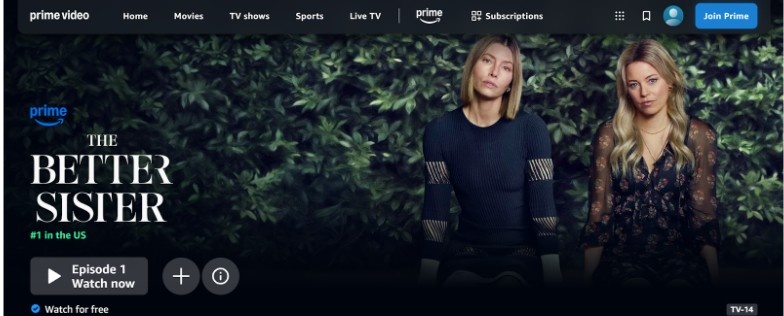
Step 2: Go to Profile and click Account & Settings.
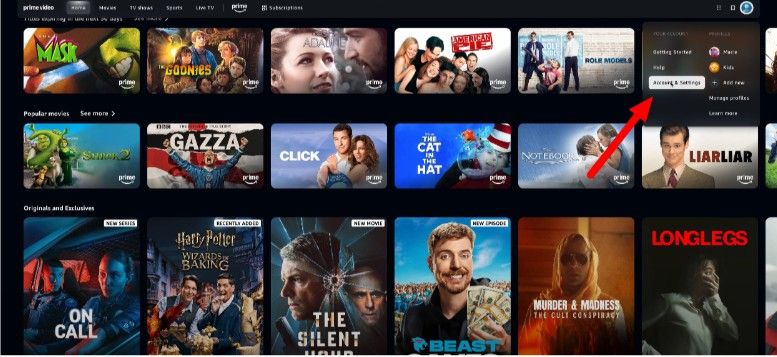
Step 3: You’ll be redirected to the membership page. Look for the “Ad-Free” section.
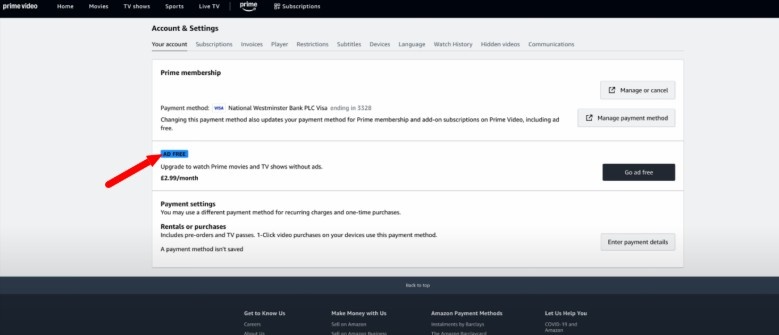
Step 4: Click on the “Go Ad-Free” banner.
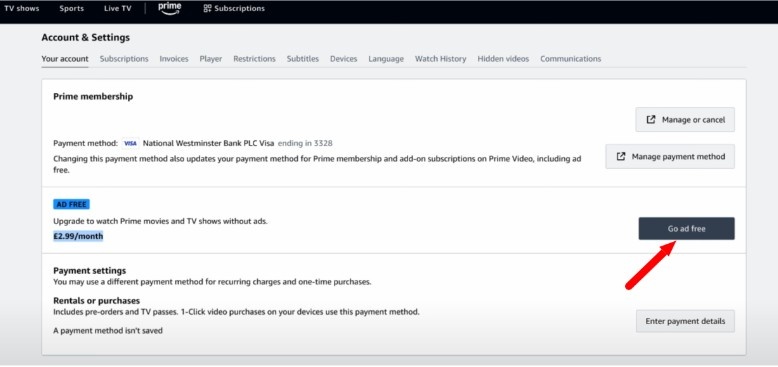
Step 5: Click Sign up and pay. Your ad-free subscription will be enabled.
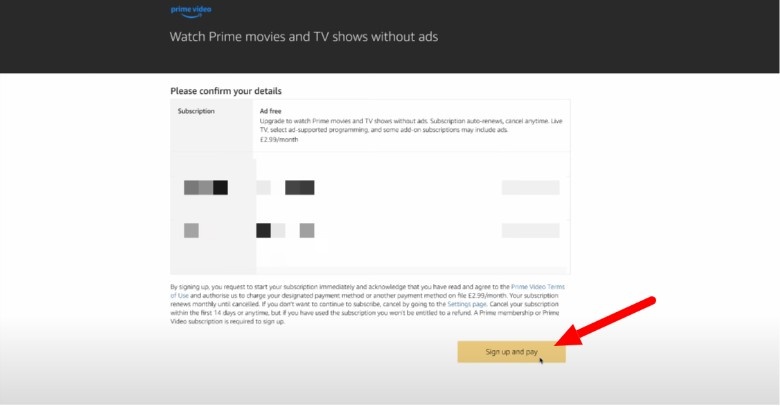
Pricing and Benefits:
- In the U.S., the ad-free add-on costs $2.99 per month (as of 2026).
- It removes most ads across series and movies.
2. Download Movies or Shows on Amazon Prime
Watching downloaded content can effectively skip ads on Amazon Prime Video. Downloading content to your device allows offline viewing without advertisements.
How to Download Movies or Shows:
Step 1: Open Prime Video.
Step 2: Navigate to the movie you want to download.
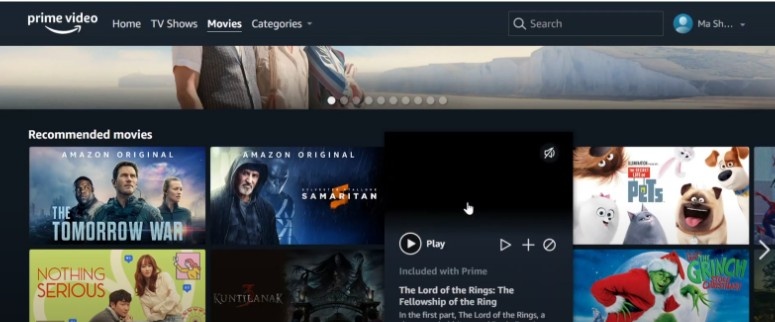
Step 3: Tap the “Download” icon, and your movie will be downloaded.
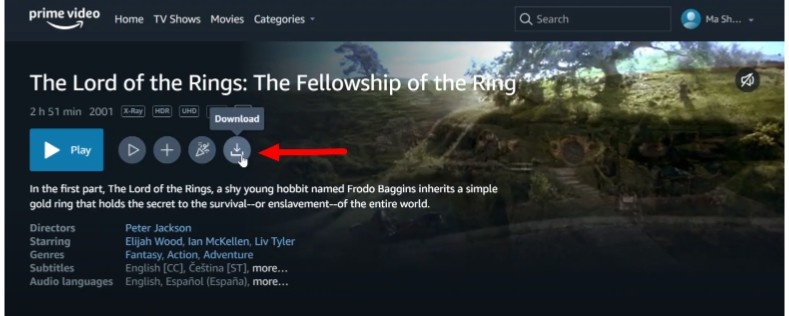
Step 4: Same for the series or the shows. Choose any show or series you want to download.
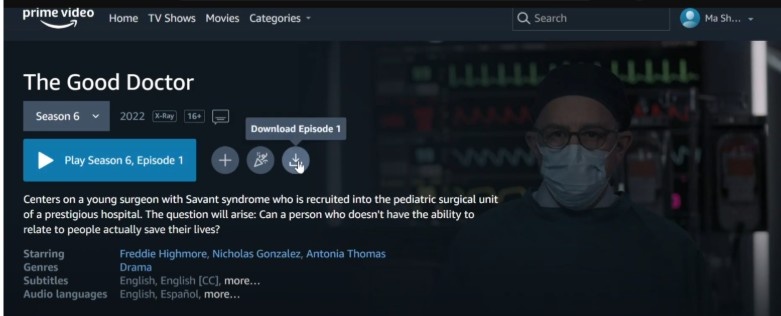
Step 5: You can download the episodes for the series or show by clicking the download icon.
3. Block Ads on Amazon Fire TV Stick
If you use a Fire TV Stick, you can tweak settings to limit ad exposure. However, this doesn’t remove all Prime Video ads.
How to Block Ads:
Step 1: Using your remote, go to Settings.
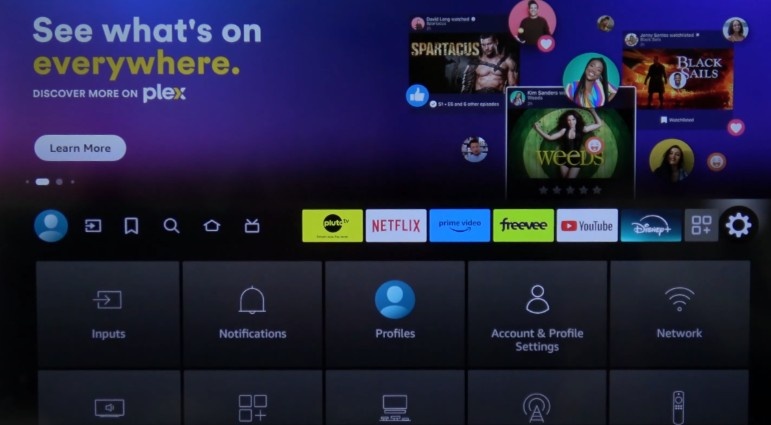
Step 2: Select Preferences.
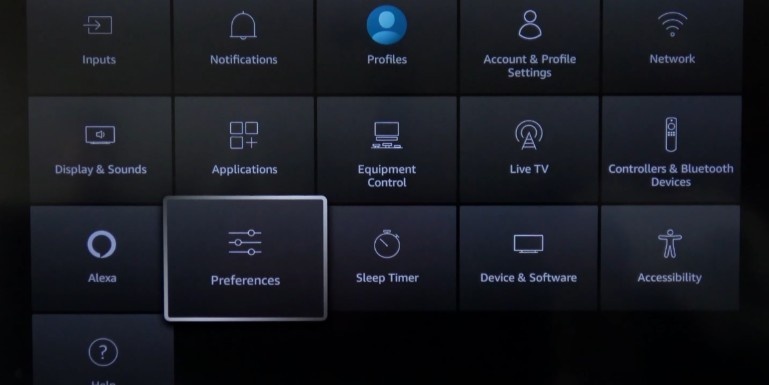
Step 3: Go to Featured Content.
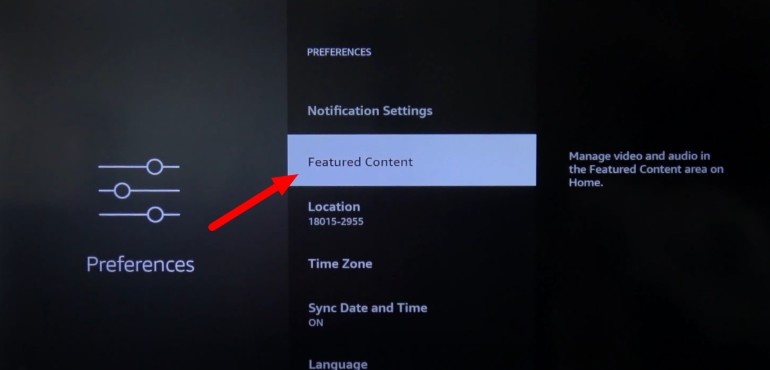
Step 4: Turn off the “Allow video autoplay” and “Allow audio autoplay” options. Your ads will be blocked on Prime Video.
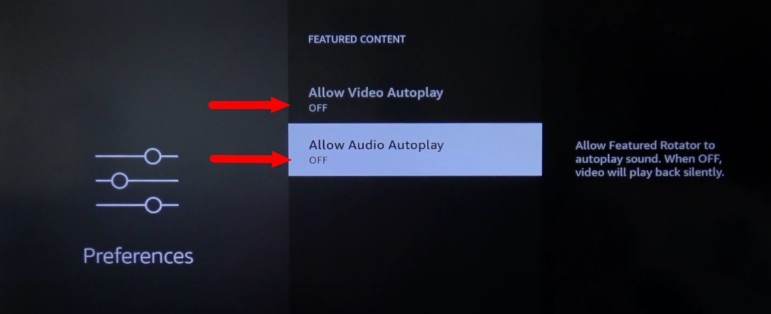
Limitations:
- This method works only on Amazon Fire TV or Fire TV Stick devices
- Some ads may still play during shows or startup screens.
4. Use Ad Blockers and Extensions
Using browser-based ad blockers works only when streaming Prime Video through a browser. They are ineffective in the official app or on smart TVs.
Recommended Ad Blockers:
Recommended Tools:
- Total AdBlock is a great browser extension and offers device-wide blocking.
- NordVPN Threat Protection, bundled with NordVPN, covers ad-blocking across platforms.
- Surfshark CleanWeb is built into Surfshark VPN and supports ad-blocking on apps, browsers, and smart TVs via the router.
Limitations:
- Cannot block ads inside the official Prime Video app.
- Not legal to use on all platforms, depending on the terms of service.
Which Method Is Better To Skip Ads On Amazon Prime Video?
For most users, the best and most reliable method is upgrading to the ad-free subscription. It guarantees an ad-free experience across all content types and devices.
Downloading movies or shows is the second most practical solution, especially when traveling or watching offline. Ad blockers and Fire TV tweaks are less consistent and come with technical limitations.
How Much Is Prime Video With Ads?
As of 2026, the Amazon Prime subscription costs vary by country:
Standard Prime Membership (with ads) – Includes Prime Video, free shipping, and more.
- $14.99 per month
- $139 per year
- Prime Video membership is $8.99 per month
Ad-Free Add-On
- U.S.: Additional $2.99/month
- Added on top of your existing Prime subscription.
- Prices may vary in other regions. The ad-free add-on only applies to Prime Video.
What to Do If You Cannot Skip Amazon Prime Video Ads?
If you’re still seeing ads even after taking action, try the following troubleshooting steps:
- Ensure the ad-free add-on is activated in your Amazon account settings.
- Log out and log back in on all devices to sync subscription changes.
- Clear cache/data from the Prime Video app or browser.
- Update the Prime Video app to the latest version.
- Restart your device after making changes.
- Check if the content is third-party licensed, which may still include ads.
- Contact Amazon Support for persistent ad-related issues.
Suggested Reads:
Conclusion: Upgrading To The Ad-Free Plan Is the Best Option To Skip Ads On Amazon Prime Video!
Skipping ads on Amazon Prime Video is achievable through a few effective methods. The most reliable and seamless solution is to upgrade to the official ad-free subscription, which eliminates most interruptions.
Downloading content for offline viewing is another solid option, especially for frequent travelers. It eliminates ads during playback and ensures uninterrupted streaming, though availability may vary by title or device.
Fire Stick settings and browser ad blockers offer limited success. For the best experience, we recommend using the ad-free plan, downloading top shows, and avoiding unofficial tools that might compromise performance or privacy.
FAQs
Prime Video ads are not skippable like YouTube ads. You must wait until they finish or subscribe to the ad-free plan.
Buy the ad-free upgrade for $2.99/month (U.S.) in addition to your regular Prime subscription to remove most ads.
Smart TVs don’t support browser extensions. Some advanced users use DNS filtering via router-based ad blockers, but results vary.
Most downloaded videos play without ads, especially Amazon Originals. It’s a great offline method to skip ads.
The upgrade offers a smooth, uninterrupted experience, making it worthwhile for regular viewers.