To log out of Netflix on your TV, navigate to the Netflix Home Screen, go to the left menu, and select “Get Help” or “Settings,” then choose “Sign out”.
This simple process protects your account from unauthorized access and ensures your privacy. This guide will walk you through the exact steps to log out of Netflix on any TV, troubleshoot common issues, and explore alternative methods for signing out remotely.
I’ll also share essential tips to keep your account secure and answer frequently asked questions about Netflix’s logout procedures.
How To Log Out Of Netflix On TV: Step-by-Step Guide
Here’s the most reliable method to sign out of Netflix on your television device, broken down into clear steps:
Step 1: Open The Netflix Home Screen
Turn on your TV and navigate to the Netflix app to reach the home screen. Make sure you’re on the main Netflix interface, where you can see movie and show recommendations.
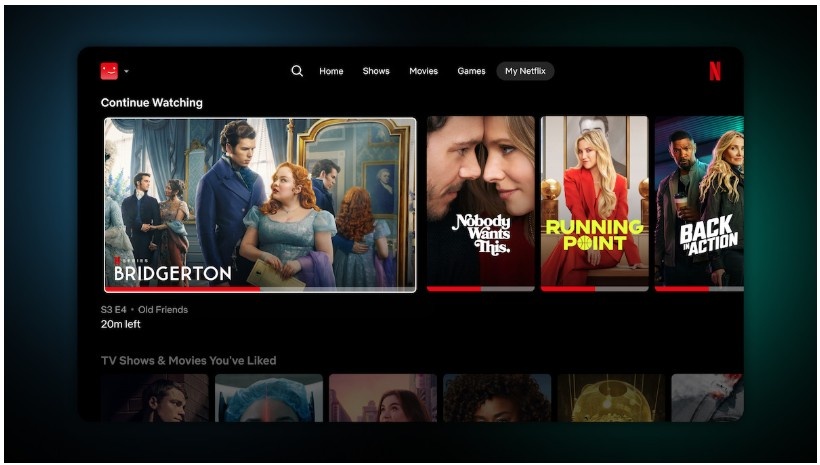
If you’re currently watching something, press the back button on your remote until you reach the home screen.
Step 2: Navigate to the Settings Menu Or Get Help
Once you’re on the Home Screen, navigate over to the left to open Netflix’s main menu. You’ll see a vertical menu appear with various options.
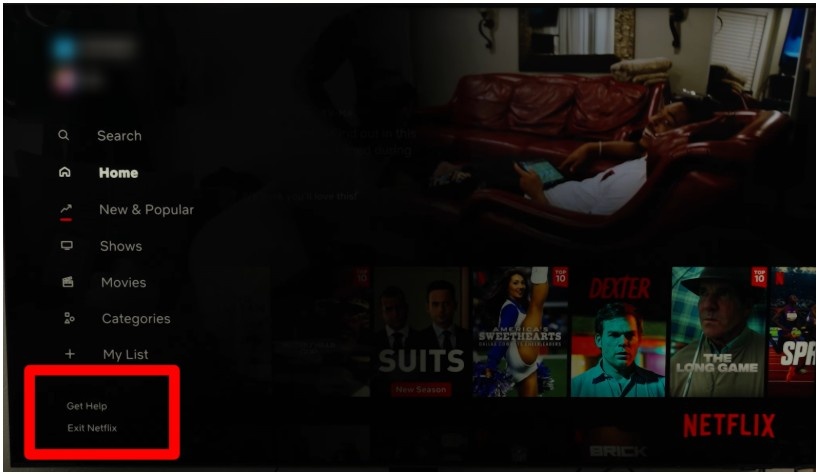
Look for either “Get Help” or “Settings”; the exact wording may vary depending on your TV model and the version of the Netflix app. On some devices, you might see a gear icon instead of text.
Step 3: Select the Sign Out Option
Scroll down and select Get Help from the list of options. Look for “Sign out” or “Log out”; this option is typically located near the bottom of the menu.
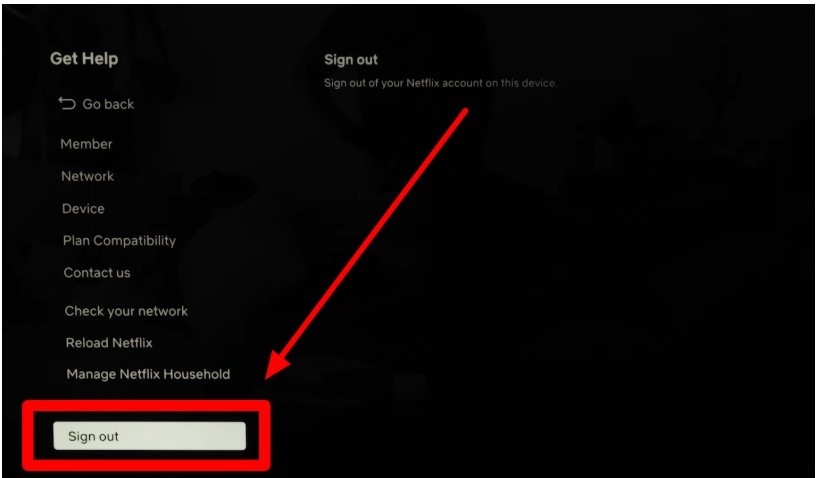
Once you select that, you will be signed out of your Netflix account on the television and can sign in with another account if you wish to do so.
How To Log Out Of Netflix On TV: Other Ways
Sometimes, the standard logout method doesn’t work due to app glitches or interface differences across TV brands and models:
1. Remote Account Management
From your account, you can see the devices currently signed into your account. Go to the Manage Access and Devices page. Log in to your Netflix account on a computer or mobile device, go to Account Settings, and select “Manage Access and Devices.”
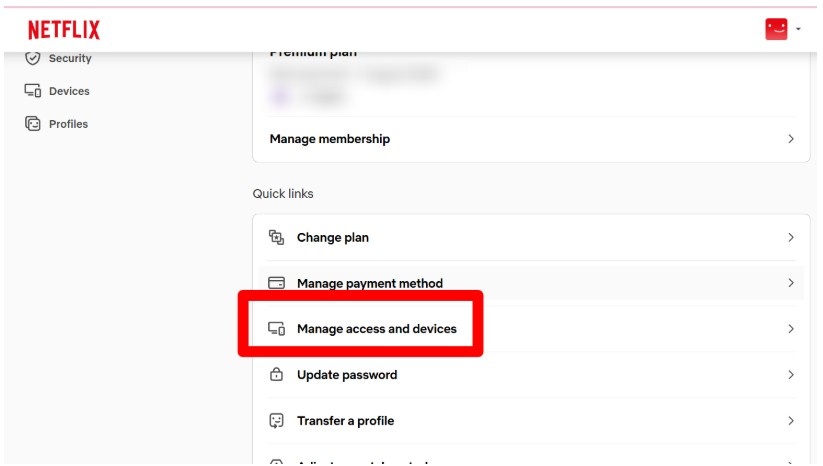
This shows all devices currently signed into your account. You can remove specific devices or sign out of all devices at once. This method is particularly useful when you can’t access the TV directly or when the logout option isn’t visible on the TV interface.
2. Sign Out All Devices Method
Go to Netflix.com on a browser. Sign out of all devices from your Account > Settings menu. Navigate to your account settings on Netflix.com, find the “Sign out of all devices” option, and confirm your choice.
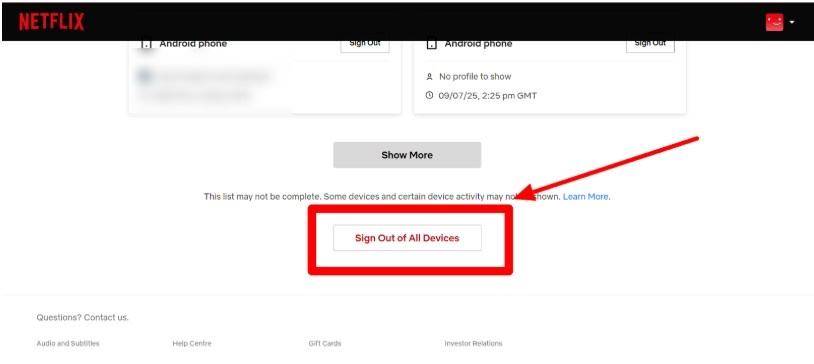
Your account details won’t be accessible until re-entered on any device after this action. This becomes especially important if you’re navigating Netflix’s household sharing policies and want to maintain proper access for all legitimate users.
3. Device-Specific Logout Methods
Different TV brands may have slightly different logout procedures. For Samsung TVs, the logout option might be under “Account” instead of “Get Help.” For LG TVs, look for “Sign Out” directly in the main menu.
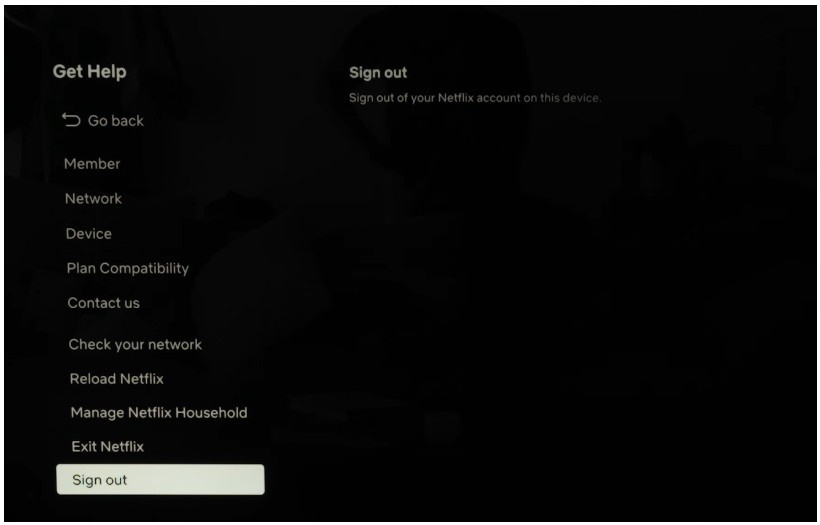
Roku devices typically place the logout option under “Settings” then “Account.” Fire TV devices often have the logout option in the main menu under “My Account.”
How To Log Out Of Netflix On Phone
Here’s how to easily log out of Netflix on your phone, if you want to sign out of just your device or all devices at once for better security.
Step 1: Open the Netflix App
Launch the Netflix app on your phone and make sure you’re on the main screen. If you’re watching something, tap the back button to return to the home page first.
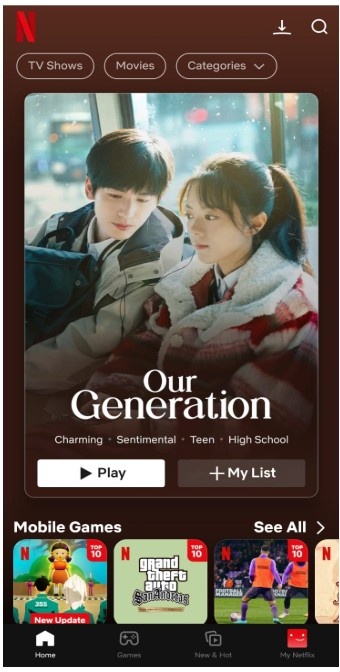
Step 2: Go to Your Profile
Tap on your profile icon in the bottom right corner of the screen. This will take you to the “Who’s Watching?” page where you can see all profiles on the account.
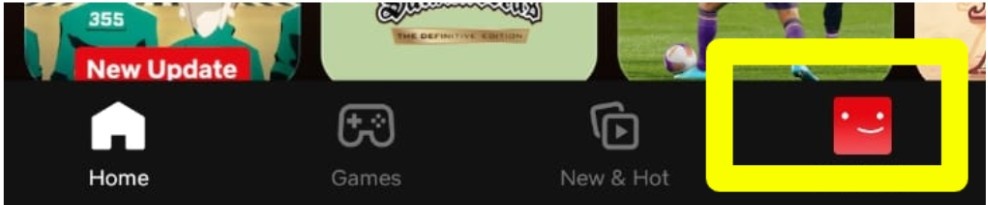
Step 3: Access Account Settings
Look for “Account” or tap the menu icon (three horizontal lines).
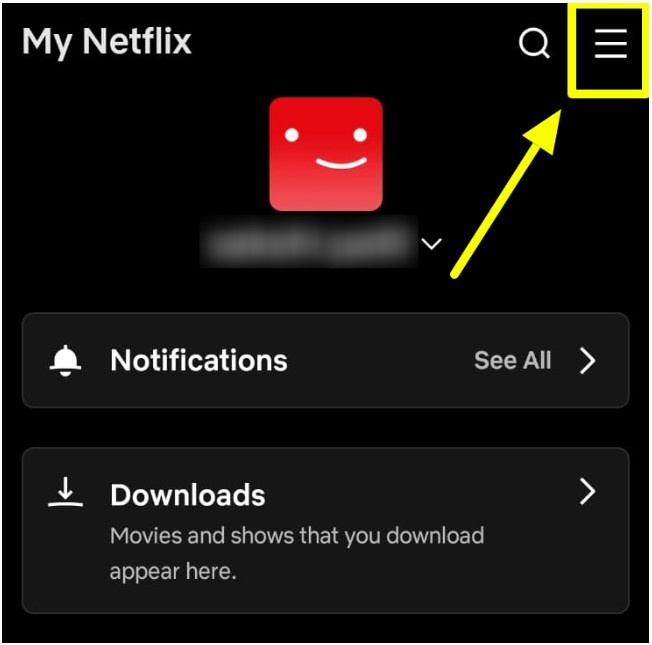
Step 4: Sign Out of This Device
Scroll down to find the “Sign out” option and tap it. Confirm your choice when prompted. You’ll be logged out of Netflix on your current phone only.
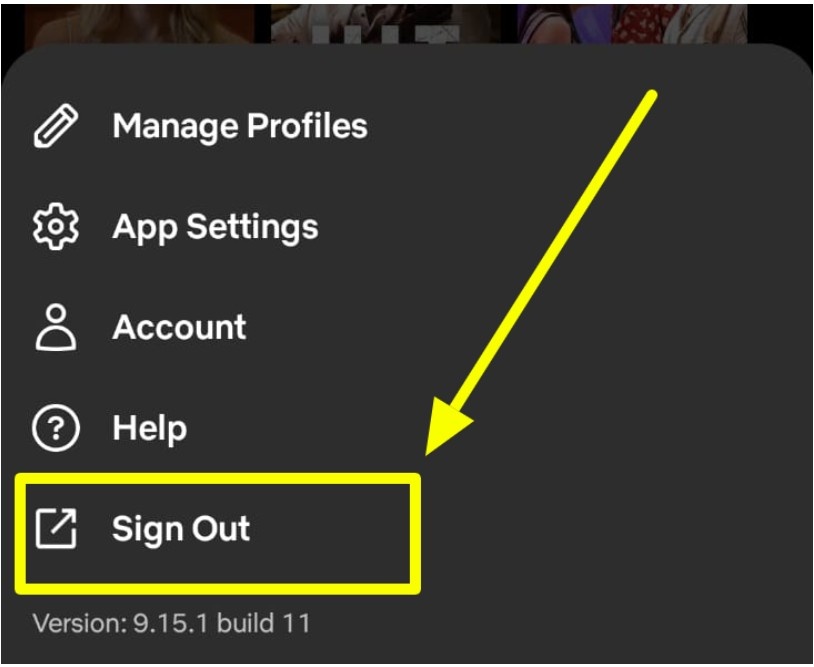
After this, you will be signed out of your mobile device.
To Sign Out of All Devices:
Step 1: Open the Netflix App. Launch Netflix on your phone and navigate to your profile section, just like in the previous steps. Make sure you’re signed into your account first.
Step 2: Go to Account Settings
Tap on “Account” from your profile menu. This opens your account management page where you can control all device access and security settings for your Netflix account.
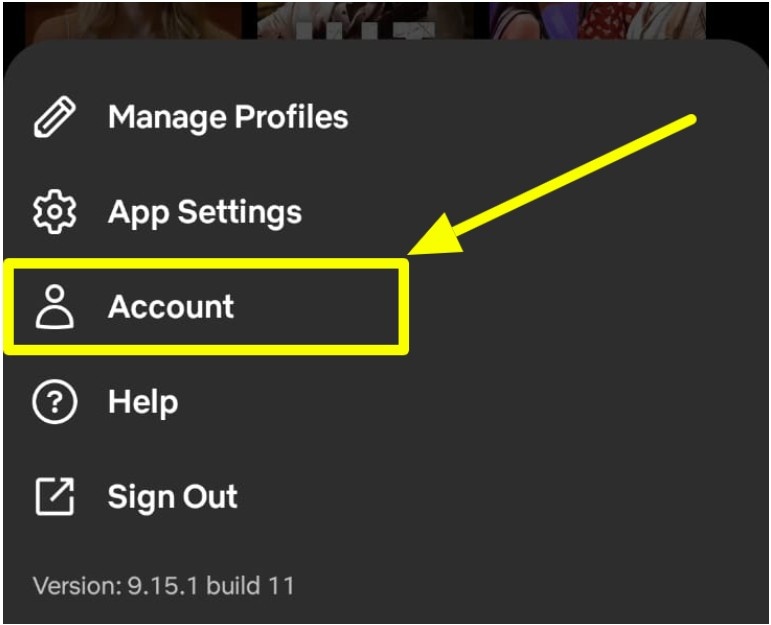
Step 3: Find Sign Out Options
Scroll down to the “Settings” section and look for “Sign out of all devices.” This option is usually located near other security and privacy settings.

Step 4: Confirm Sign Out
Tap “Sign out of all devices” and confirm your choice.
To Sign Out Of A Particular Device
Step 1: Access Account Settings
Open the Netflix app on your phone and navigate to your account settings through your profile menu, just like in the previous methods above.
Step 2: Find Manage Access
Look for “Manage access and devices” or “Recent device streaming activity” in your account settings. This shows all devices currently signed into your Netflix account.
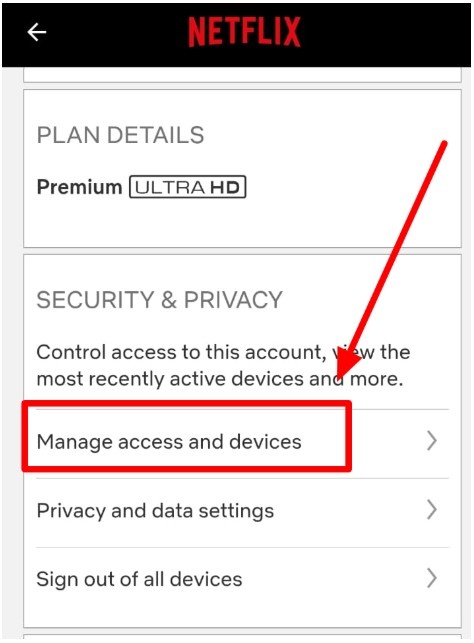
Step 3: Select the Device
Browse through the list of devices and find the specific one you want to sign out of. Each device shows its name, location, and recent activity.
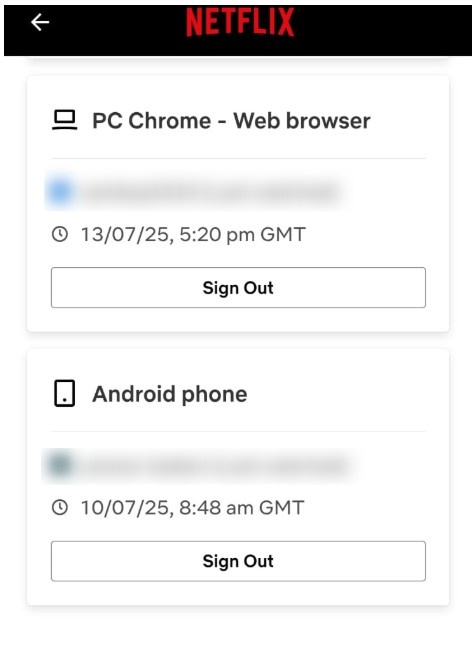
Step 4: Sign Out Device
Tap on the device you want to remove, then select “Sign out” or the X button next to it. Confirm your choice to log out of that particular device.
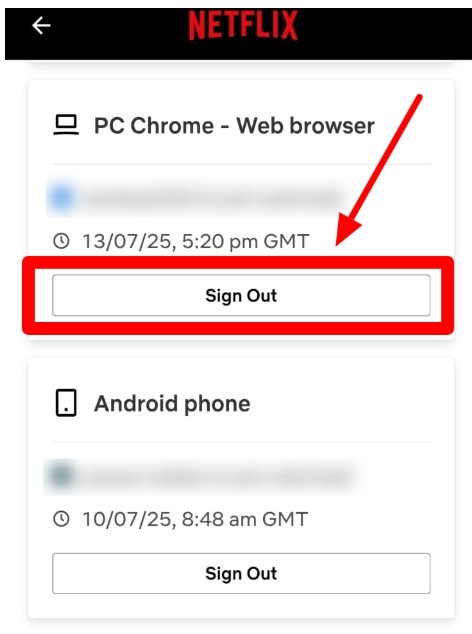
This will immediately log out every device that’s currently signed into your Netflix account, including TVs and computers.
How To Log Out Of Netflix On TV: Troubleshooting Tips
When standard logout methods fail, try these solutions to resolve common issues and successfully sign out:
1. App Not Responding During Logout: Restart Your Device: Often, a simple restart can clear any temporary glitches affecting the App’s performance. Unplug your TV or streaming device for 30 seconds, then plug it back in. This clears temporary files and resets the Netflix app.
2. Logout Option Not Visible: If the app isn’t responding or the logout option isn’t visible, go to Netflix.com on a browser. Sign out of all devices from your Account > Settings menu. Sometimes, app updates or interface changes hide the logout option.
3. Netflix Keeps Asking for a Login: Update your device’s firmware or software to the latest version. When Netflix repeatedly asks for login credentials, it often indicates compatibility issues between your device and the Netflix app.
4. Account Information Changed Error: If you see the error message ‘Please sign in again. You have been signed out because your account information changed. This error typically occurs when you’ve recently changed your Netflix password or account details.
5. Netflix Technical Difficulties: This indicates server-side problems with Netflix. Wait a few minutes and try again. If the issue persists, check Netflix’s status page or social media accounts for service outage announcements. During outages, the logout functions may be temporarily unavailable.
Additional Tips For Logging Out Of Netflix
Here are essential tips to enhance your Netflix logout experience and maintain account security across all your devices:
1. Regular Account Monitoring: Check your account’s “Manage Access and Devices” section monthly to see which devices are signed in. Remove any unfamiliar devices immediately.
2. Password Security Best Practices: Change your Netflix password every few months and never share it with others. After changing your password, sign out of all devices to ensure only you have access with the new credentials.
3. Hotel and Public TV Precautions: Always log out of Netflix when using hotel TVs, Airbnb rentals, or other public devices. Set a phone reminder to log out before checking out of accommodations. Consider creating a separate Netflix profile for travel use.
If you frequently travel and encounter geo-restrictions, you might want to explore secure VPN options for Netflix to maintain access while protecting your privacy.
4. Profile Management Strategy: Create separate profiles for different family members or use cases. When logging out, remember that all profiles on that device will be signed out, so inform other household members before taking this action.
5. App Update Maintenance: Keeping your streaming device’s firmware or software up to date is crucial for compatibility with Apps like Netflix. Enable automatic updates for both your TV’s operating system and the Netflix app.
This is particularly important if you share your account with family members or if you’re curious about Netflix’s current pricing and want to ensure you’re only paying for legitimate usage.
Conclusion: Sign Out Of Netflix Easily With These Methods!
The process involves navigating to the left menu from the Netflix home screen, selecting “Get Help” or “Settings,” and choosing “Sign out.”
Remember that you can also manage your account remotely through Netflix.com if the TV interface doesn’t cooperate.
Regular logout practices, especially on shared or public devices, protect your personal information and prevent unauthorized access to your subscription.
Take control of your Netflix account today by implementing these logout procedures.
FAQs
You can use the Netflix mobile app as a remote control or log out remotely through your Netflix account settings on a web browser.
Downloaded content remains on the device but becomes inaccessible until you log back in with the same account.
Check the “Manage Access and Devices” section in your account settings to see all logged-in devices. You can also review “Viewing Activity” to see what’s been watched recently on your account.
Use the “Sign out of all devices” option in your account settings. This logs out every device connected to your account simultaneously.
This usually indicates outdated app versions, device firmware issues, or network connectivity problems. Update your TV’s software and the Netflix app, then check your internet connection stability.