The Netflix NW-2-5 error is a common issue that can stop you from streaming your favorite shows and movies. It usually happens when there’s a problem with your internet connection or network settings. While it might seem frustrating, the good news is that it’s often easy to fix.
In this guide, we’ll explain what the NW-2-5 error means, why it happens, and share simple steps to solve it. Whether you’re watching on a smart TV, gaming console, or streaming device, you’ll be back to streaming in no time.
What Is Netflix Code NW-2-5?
Netflix error code NW-2-5 means your device is taking too long to connect to Netflix’s servers. This is often caused by slow or unstable internet, Wi-Fi signal problems, or a delay in how your network talks to Netflix. It doesn’t always mean your ISP is completely down; it can just be temporary network congestion.
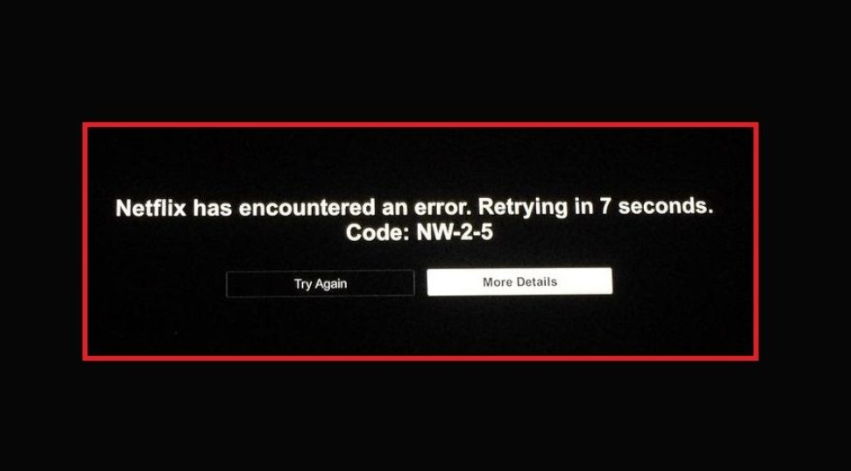
When this error occurs, you might see a message like “Netflix has encountered an error. Retrying in seconds” on your screen.
Sometimes it’s caused by things like high network delay (latency), outdated router firmware, incorrect DNS settings, or even temporary ISP restrictions.
Causes Of The NW-2-5 Netflix Error
- Internet Connection Issues: An unstable or slow internet connection can prevent users from streaming Netflix seamlessly. This can be due to network congestion, ISP restrictions, or issues with the home network.
- Network Configuration Error: Incorrect network settings, such as incorrect DNS settings or proxy configurations, can lead to connectivity issues with Netflix.
- Device-Specific Problems: Sometimes, the problem lies with the device itself. This can include outdated software, corrupted cache files, or hardware malfunctions.
- Router or Modem Problems: Issues with the router or modem, such as outdated firmware or hardware failure, can disrupt connectivity.
- ISP Restrictions: Some ISPs may block or limit access to certain services, including streaming platforms like Netflix.
- VPN/Proxy Interference: Active Virtual Private Network (VPN) or proxy services can be blocked by Netflix, leading to connection timeouts.
- Netflix Server Issues: Although rare, issues with Netflix’s servers can cause connectivity problems. Checking Netflix’s server status can help determine if this is the cause.
Step-by-Step Guide To Fix Netflix Code NW-2-5
Here is a step by step guide that you can follow to fix Netflix Code NW-2-5.
Step 1. Check Your Internet Connection
- Test Your Connection: On the error screen, select “More Details” and check your network status. If a red ‘X’ appears, your device is likely not connected to the internet. Try using another app that requires internet access to confirm the issue.
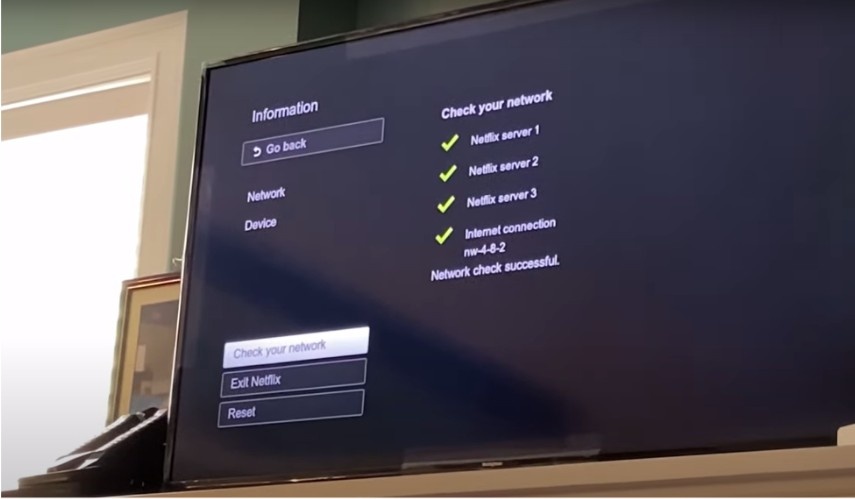
- Public Networks: If you’re using a public or shared Wi-Fi network, such as in a hotel or apartment complex, the network might be congested or have restrictions on streaming services. Contact the network administrator for assistance.
Step 2. Restart Your Device
- Power Cycle: Unplug your device from the power source, wait for at least 15 seconds, and then plug it back in. This can help reset the connection and clear any temporary issues.

- Reboot: Restart your device to refresh its system and network settings.
Step 3. Restart Your Home Network
- Modem and Router: Turn off your device, then unplug your modem and router from the power source. Wait for 30 seconds before plugging them back in. Once they are fully powered on, turn your device back on and try Netflix again.
- Network Refresh: This step helps clear old data and establish a fresh connection to the internet.
Step 4. Improve Your Wi-Fi Signal
- Router Placement: Move your router closer to your device or a central location in your home. Elevate the router off the floor and away from other electronic devices to reduce interference.
- Wireless Repeater: Consider adding a wireless repeater in the same room as your device to boost the Wi-Fi signal.
Step 5. Check Your Network Settings
- DNS Settings: Ensure your device is using the correct DNS settings. Switching to a public DNS server like Google DNS (8.8.8.8) can sometimes resolve connectivity issues.
- Network Configuration: Verify that your network settings are correctly configured and that there are no proxy or VPN connections interfering with the connection.
Step 6. Contact Your ISP Or Netflix Support
- ISP Support: If the issue persists, contact your ISP to check if there are any known issues or restrictions affecting your connection.
- Netflix Support: Reach out to Netflix support for further assistance if none of the above steps resolve the issue.
Device-Specific Solutions For NW-2-5
Encountering the NW-2-5 error on Netflix while using a smart TV can be frustrating, but it is often related to network connectivity issues. Below are device-specific solutions to help resolve the error and restore your streaming experience on smart TVs.
Fixing NW-2-5 On Smart TVs
- Restart Your Smart TV: Turn off your TV, unplug it from the power source, wait for at least 15–30 seconds, and then plug it back in.
- Check Network Settings: Go to the network settings on your TV and ensure it is connected to the correct Wi-Fi network. You may need to re-enter your Wi-Fi password.
- Update firmware: Ensure your TV’s firmware is up to date to reduce repetition. Check the manufacturer’s website or the TV’s settings menu for updates.
- Move Closer to the Router: If possible, move your TV closer to the router to improve the Wi-Fi signal strength.
- Use a Wired Connection: If Wi-Fi issues persist, consider using an Ethernet cable to connect your TV directly to the router.
Fixing NW-2-5 On Gaming Consoles
- Restart Your Console: Turn off your console, unplug it from the power source, wait for at least 15–30 seconds, and plug it back in.
- Check Network Settings: Go to the network settings on your console and check whether it is connected to the correct Wi-Fi network. Re-enter your Wi-Fi password if necessary.
- Update System Software: Make sure your console’s system software is up to date. Check for updates in the settings menu.
- Improve Wi-Fi Signal: Move your console closer to the router or use a Wi-Fi extender to boost the signal.
- Use a Wired Connection: For a more stable connection, use an Ethernet cable to connect your console directly to the router.
Fixing NW-2-5 On Streaming Devices (Roku, Firestick, etc.)
- Restart Your Streaming Device: Unplug it from the power source, wait at least 15–30 seconds, and plug it back in.
- Check Network Settings: Go to the network settings on your streaming device and ensure it is connected to the correct Wi-Fi network. Re-enter your Wi-Fi password if needed.
- Update Firmware: Check for and install any available firmware updates for your streaming device.
- Improve Wi-Fi Signal: Move the streaming device closer to the router or use a Wi-Fi extender.
- Use a Wired Connection: If your streaming device supports it, use an Ethernet cable for a more stable connection.
Other Related Netflix Error Codes
Netflix Code NW-3-6 is a common error code that occurs when your device has trouble connecting to Netflix due to network configuration issues. This can happen on various streaming devices, and understanding how to resolve it will help you restore your connection quickly. Below are details about Netflix Code NW-3-6 and how to fix it.
Netflix Code NW-3-6
Netflix error code NW-3-6 indicates a problem with your network configuration, preventing your device from connecting to Netflix. This can be due to incorrect DNS settings, issues with your router, or problems with your ISP.
How It Compares to NW-2-5 and Possible Fixes
While NW-2-5 is mostly related to general connectivity issues, NW-3-6 specifically points to network configuration problems. To fix NW-3-6:
- Check DNS Settings: Ensure your device is using the correct DNS settings. Switching to a public DNS server like Google DNS (8.8.8.8) can help.
- Restart Your Network: Power cycle your modem and router.
- Check for ISP Issues: Contact your ISP to make sure there are no issues on their end.
Netflix Code UI-800-3
Netflix error code UI-800-3 indicates a problem with the device’s data or cache, which can prevent Netflix from functioning correctly.
How Rebooting or Resetting the Device Can Resolve the Issue
- Restart Your Device: Turn off your device, unplug it from the power source, wait for at least 30 seconds, and then plug it back in.
- Clear Cache: Clear the Netflix app cache from your device’s settings.
- Reinstall Netflix App: Uninstall and then reinstall the Netflix app to ensure you have the latest version.
Netflix Code NW-1-19
Netflix error code NW-1-19 indicates that your device is not connected to the internet, or the connection is too weak to stream content.
Similar Steps to NW-2-5 for Resolving It
- Check Your Internet Connection: Ensure your device is connected to the internet. Test the connection by using another app that requires internet access.
- Restart Your Device and Network: Power cycle your device, modem, and router.
- Improve Wi-Fi Signal: Move your device closer to the router or use a Wi-Fi extender.
- Use a Wired Connection: If possible, use an Ethernet cable for a more stable connection.
By following these steps, you can troubleshoot and resolve various Netflix error codes, ensuring a smooth and uninterrupted streaming experience.
Preventing Netflix Code NW-2-5 In The Future
To prevent Netflix Code NW-2-5 from occurring in the future, maintaining a strong and stable network connection is essential. Below are some tips to help improve your router’s performance.
- Optimize router placement: Place your router in a central location, off the floor, and away from other electronic devices to minimize interference.
- Use a Wired Connection: Whenever possible, use an Ethernet cable to connect your streaming device directly to the router for a more stable connection.
- Regularly Restart Your Router: Restart your router periodically to clear any temporary issues and refresh the connection.
- Limit Bandwidth Usage: Ensure that other devices on your network are not consuming excessive bandwidth, especially during streaming. This can be managed by setting up Quality of Service (QoS) settings on your router.
- Upgrade Your Internet Plan: If you frequently experience connectivity issues, consider upgrading to a higher-speed internet plan to accommodate your streaming needs.
Ensuring Device And Router Updates Are Up To Date
- Update Device Firmware: Regularly check for and install firmware updates for your streaming devices. These updates often include performance improvements and bug fixes.
- Update Router Firmware: Similarly, ensure your router’s firmware is up to date. Check the manufacturer’s website or the router’s settings menu for updates.
- Automatic Updates: Enable automatic updates on your devices and router, if available, to get access to the latest software.
Related Reads:
Conclusion: Troubleshooting Netflix Error Code NW-2-5 Involves Several Key Steps
To fix the Netflix error code NW-2-5, you can start by checking your internet connection, and then restarting your device, modem, and router. Improve your Wi-Fi signal by moving the device closer to the router, or use a Wi-Fi extender if required.
Ensure both your device and router firmware are updated, and verify that your network settings, particularly DNS configurations, are correct.
Following these steps will help resolve the NW-2-5 error quickly, letting you resume your streaming session without any major interruptions. Regular network maintenance and updates will also prevent future issues, ensuring a smooth streaming experience.
FAQs
To determine if your internet connection is the root cause of the problem, test other apps or services that require internet access. If they experience similar issues, it’s likely an internet connection problem.
You can also check the network status on the Netflix error screen by selecting “More Details”—if you see a red ‘X’, your device is likely not connected to the internet. Running an online speed test can also help identify if slow speeds are causing connectivity issues.
Resetting your router is another effective way to resolve NW-2-5 by clearing any temporary network problems. To reset, simply unplug the router, wait for 30 seconds, and plug it back in. Once fully restarted, the refreshed connection may resolve the error.
Error code NW-2-5 on Amazon Fire Stick indicates a connectivity issue preventing the device from reaching Netflix’s servers. To fix this error on Amazon Fire Stick, follow the same troubleshooting steps as for other devices: restart the device, check network settings, update firmware, and improve the Wi-Fi signal.
The “NW” in Netflix error codes stands for “Network,” indicating that the issue is related to network connectivity. Codes like NW-2-5, NW-3-6, and NW-1-19 all point to different types of network-related problems that prevent your device from connecting to Netflix’s servers.