Netflix is one of the most popular streaming platforms, but staying signed in on multiple devices can sometimes put your account at risk.
Whether you’re using a smart TV, phone, tablet, or computer, knowing how to sign out is an important step for keeping your account private and secure.
In this guide, we’ll walk you through the exact steps to log out of Netflix on different devices and also show you how to sign out of all devices at once if needed.
Why Signing Out Of Netflix Matters
Before we dive into the steps, let’s understand why signing out is important:
- Security: Prevents unauthorized access to your account
- Privacy: Keeps your viewing history private on shared devices
- Account Management: Ensures you’re not logged in on devices you no longer use
- Subscription Control: Prevents others from using your account without permission
Now, let’s explore how to sign out on different devices.
Methods To Sign Out Of Netflix
Netflix can be accessed on various devices, and the sign-out process may differ slightly for each.
Let’s explore how to log out on different platforms:
How To Sign Out Of Netflix On Smart TVs
Most modern smart TVs have Netflix built in. Here’s how to sign out:
Step 1: Open Netflix and select a profile
- Launch the Netflix app on your smart TV
- Choose any profile to proceed
Step 2: Navigate to the sidebar and select “Get Help“

- Use your TV remote to access the sidebar (usually by pressing the left arrow key)
- Scroll through the options until you find “Get Help” or a similar option like “Settings”
Step 3: Scroll down and select “Sign Out”
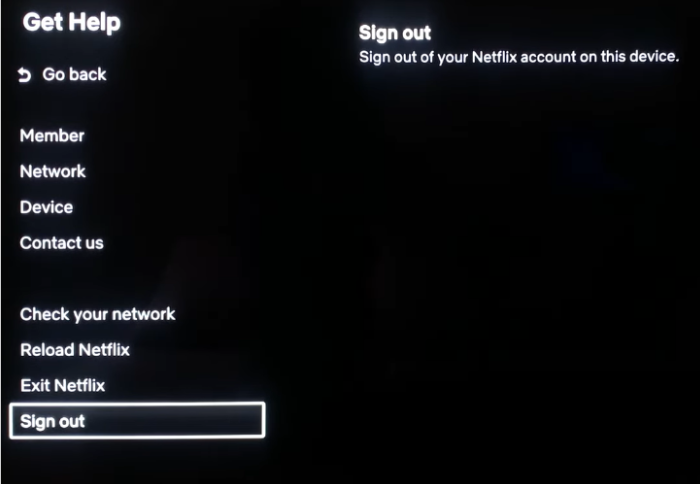
- In the help menu, scroll down until you see the “Sign Out” option
- On some TVs, you might need to select “Account” first
Step 4: Confirm the sign-out action
- Select “Sign Out” and confirm your choice if prompted
How To Sign Out Of Netflix On Streaming Devices
Many people access Netflix through popular streaming devices. The sign-out process can vary depending on the device you’re using. Here’s how to do it on some common platforms:
How To Sign Out Of Netflix On Amazon Fire TV
Step 1: Go to the home screen and select settings
- Press the Home button on your Fire TV remote
- Navigate to the gear icon at the top of the screen
Step 2: Navigate to “Applications” and select “Manage All Installed Applications”
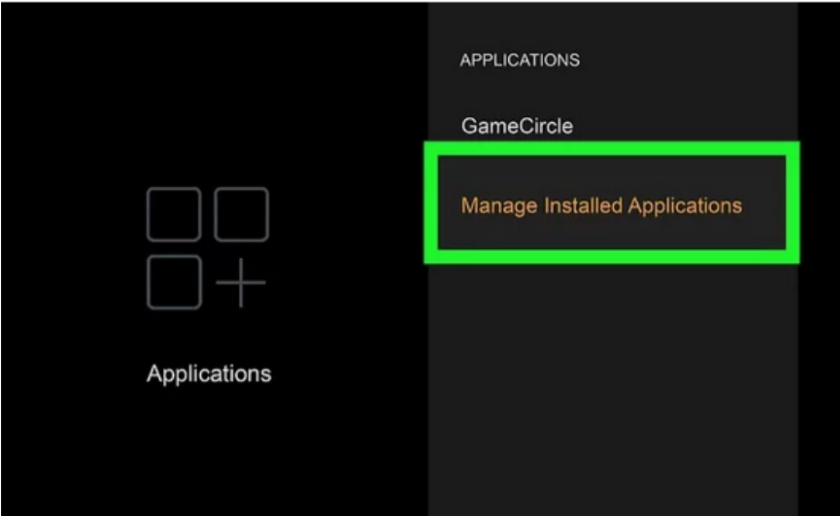
- Scroll right and select “Applications”
- Choose “Manage All Installed Applications”
Step 3: Select Netflix and choose “Clear Data” to sign out
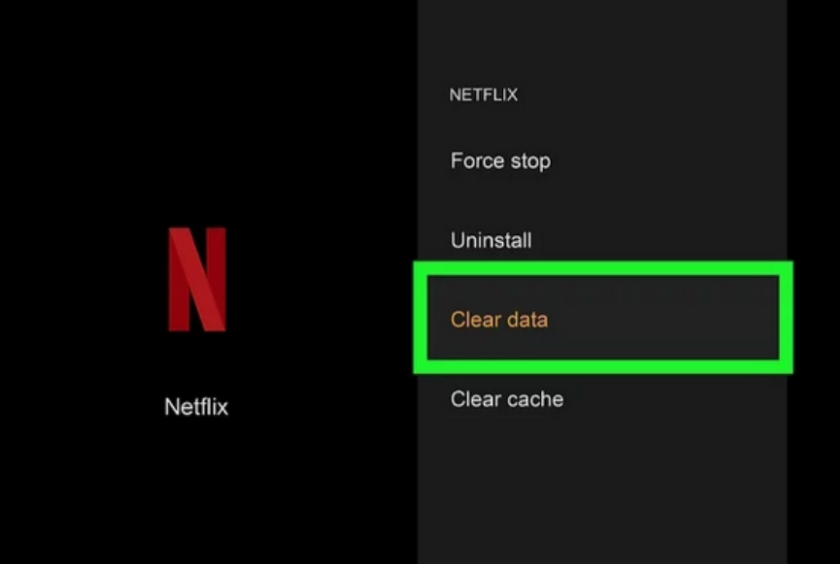
- Find and select the Netflix app from the list
- Choose the “Clear Data” option to sign out
How To Sign Out Of Netflix On Apple TV
For those using an Apple TV to stream Netflix, the sign-out process is straightforward. Follow these steps to log out of your account:
Step 1: Open the Netflix app
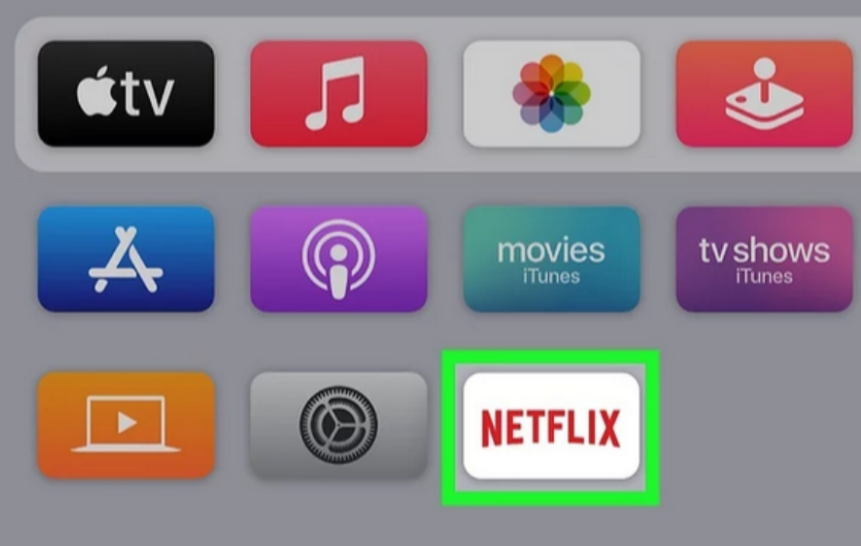
- Launch the Netflix app on your Apple TV
Step 2: Use the remote to access the menu
- Swipe down on the touch surface of the remote to access the menu
Step 3: Select “Sign Out”
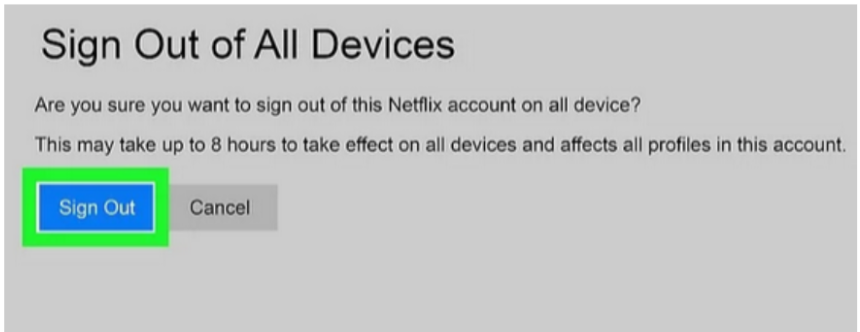
- Look for the “Sign Out” option in the menu and select it
- Confirm if prompted
How To Sign Out of Netflix On Mobile Devices
Netflix is often accessed on smartphones and tablets. The sign-out process is slightly different for iOS and Android devices. Let’s look at how to log out on each platform:
How To Sign Out Of Netflix On iOS Devices
If you’re using an iPhone or iPad to watch Netflix, logging out is a simple process. Follow these steps to sign out of your account:
Step 1: Open the Netflix app
- Tap the Netflix icon on your home screen
Step 2: Tap on the profile icon
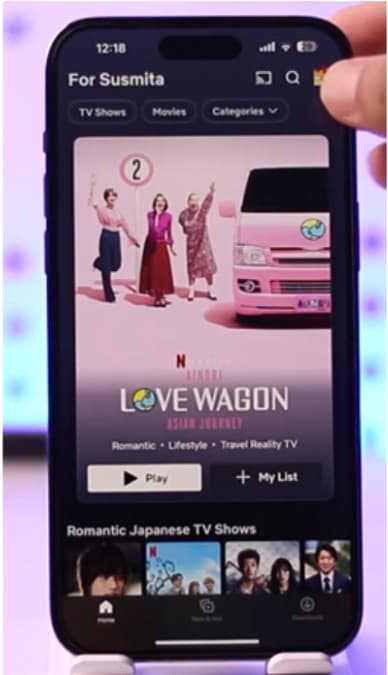
- This is usually located in the bottom right corner
Step 3: Scroll down and select “Sign Out”
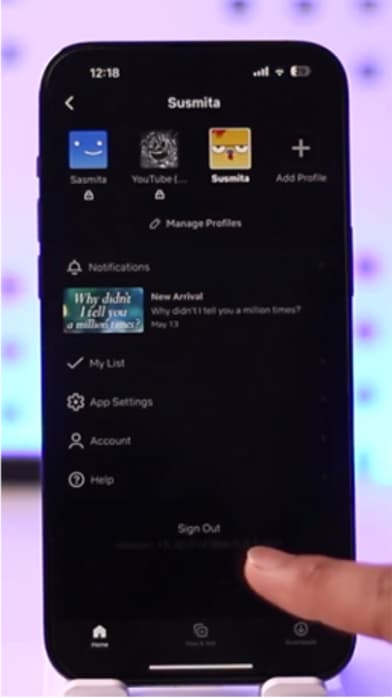
- Swipe up to see more options
- Tap on “Sign Out” and confirm if prompted
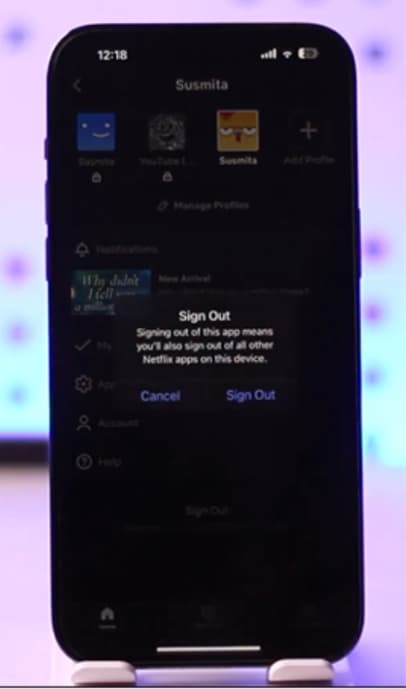
How To Sign Out Of Netflix On Android Devices
For those using Android smartphones or tablets, the process of signing out of Netflix is straightforward. Follow these steps to log out of your account:
Step 1: Open the Netflix app
- Tap the Netflix icon in your app drawer or home screen
Step 2: Tap on the profile icon
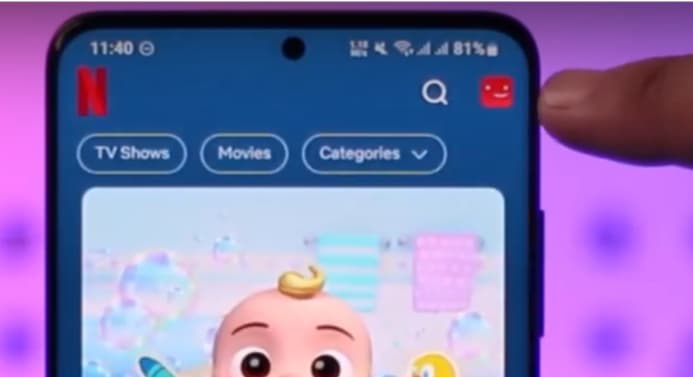
Step 3: Scroll down and select “Sign Out”
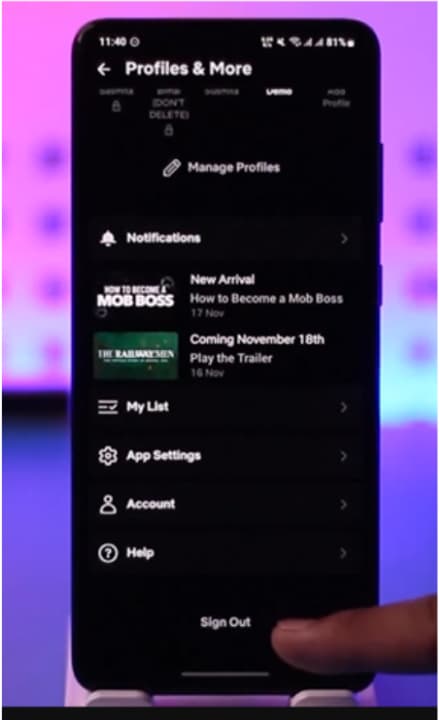
- Swipe up to see more options
- Tap on “Sign Out” and confirm if prompted
How To Sign Out Of Netflix On Desktop And Laptop Computers
Logging out of Netflix on your computer is a bit different from mobile devices or smart TVs, but it’s still a straightforward process. Follow these steps to sign out:
Step 1: Go to Netflix.com and log in
- Open your preferred web browser and navigate to the Netflix website
- Log in if you haven’t already
Step 2: Click on the profile icon and select “Account”
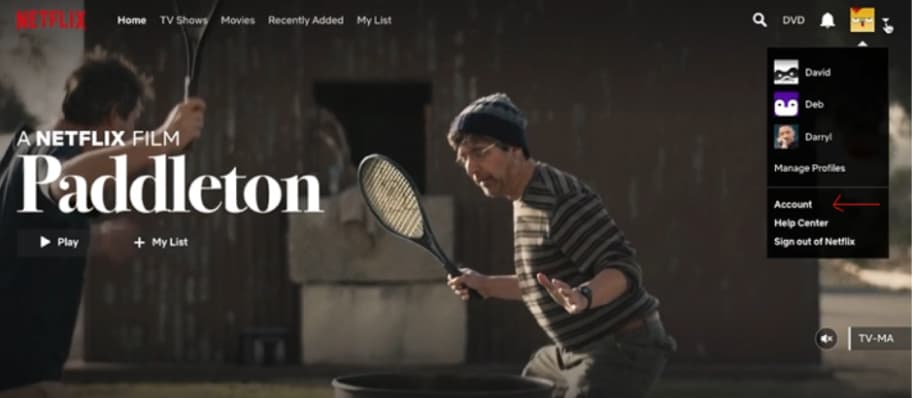
- The profile icon is typically in the top right corner of the screen
- From the dropdown menu, choose “Account”
Step 3: Scroll down to “Settings” and select “Sign Out of All Devices”
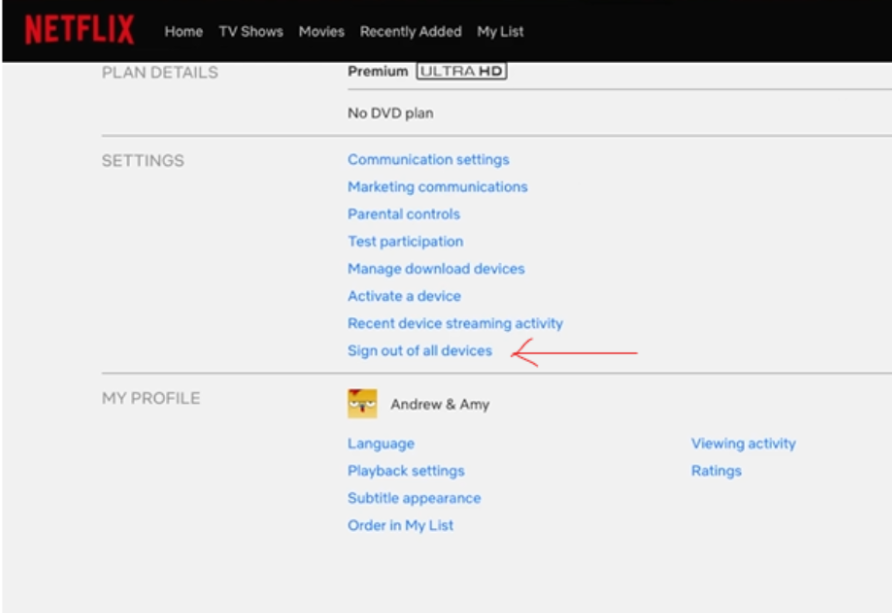
- Near the bottom of the page, find the “Settings” section
- Click on “Sign Out of All Devices”
Step 4: Confirm the sign-out action
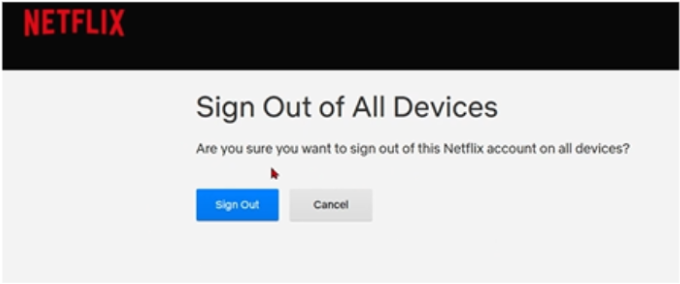
- Netflix will ask you to confirm this action
- Click “Sign Out” to proceed
This method is particularly useful if you want to sign out of Netflix on all devices at once, including your TV.
Additional Tips For Managing Your Netflix Account
To ensure a secure and optimal streaming experience, consider implementing these helpful tips:
- Regularly review the devices linked to your account
- Change your password periodically for added security
- Use profile PINs to prevent unauthorized access to specific profiles
- Consider using a unique email for your Netflix account with two-factor authentication enabled
Related Reads:
Conclusion: Sign Out Of Netflix With 4 To 5 Simple Steps!
Signing out of Netflix is quick and only takes a few steps, no matter which device you’re using.
Whether you’re switching to a new TV, handing over your phone, or just want to keep your account safe, logging out helps protect your privacy and gives you more control.
And if you ever feel like your account is being used on too many devices, you can sign out of all devices at once directly from your account settings.
By following these steps, you’ll always have a secure and personalized Netflix experience wherever you watch.
FAQs
Yes, you can sign out of Netflix on all devices at once by visiting the Netflix website. Go to your account settings, select “Sign out of all devices,” and confirm your choice.
To sign out of Netflix when Profile Lock is on, you need to enter the Profile Lock PIN first. Once you’ve unlocked the profile, navigate to the settings and select “Sign Out.”
You can see a list of devices currently signed into your account by visiting the “Manage Access and Devices” page on the Netflix website.